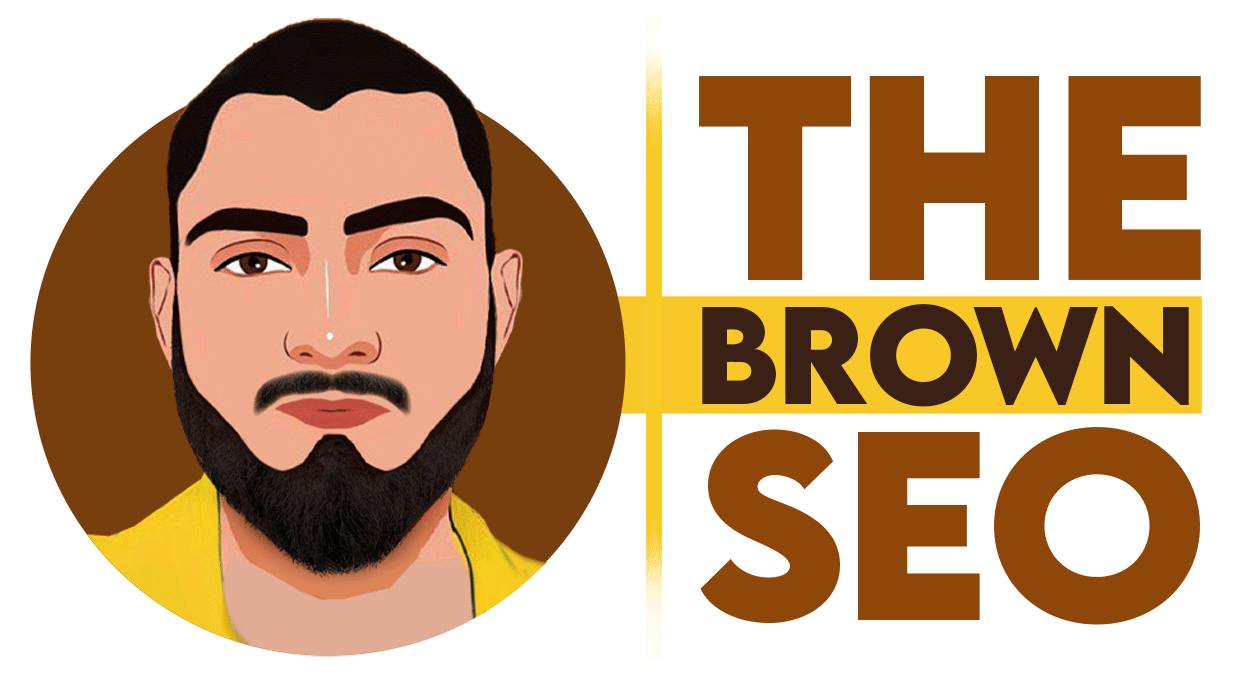Google My Business (GMB) is an essential tool for businesses looking to boost their local visibility on Google search and maps. If you’re a local business, optimizing your Google My Business profile with the right keywords is a powerful way to increase your chances of appearing in relevant searches and attracting potential customers.
But how to add keywords to Google My Business is not as straightforward as just throwing in random terms. It requires a well-thought-out approach to ensure that you align with both Google’s algorithms and user intent. By strategically adding keywords to your GMB listing, you can improve your local SEO, drive more traffic, and ultimately convert local searches into customers.
In this post, we’ll guide you step-by-step on how to add keywords to Google My Business, optimize your profile for better local rankings, and ensure that your business gets the visibility it deserves.
- Understand the Importance of Keywords in Google My Business
Before diving into the specifics of how to add keywords to Google My Business, it’s important to understand why keywords matter for your GMB profile:
- Local Relevance: Google uses keywords to determine how relevant your business is to a user’s search. By adding keywords related to your business, you increase the likelihood of showing up for searches in your area.
- Improved Search Visibility: When you use the right keywords, Google can match your business with the specific queries people are typing into the search bar. This can significantly increase your exposure and drive more local traffic.
- Attract the Right Audience: Keywords allow you to target specific customer needs. For example, if you’re a plumbing service, adding relevant keywords like “emergency plumbing near me” will help you reach people looking for those services.
Now that we know the importance, let’s explore the steps to strategically add keywords to Google My Business.
- Choose the Right Keywords for Your Business
Choosing the right keywords is a critical first step before you start adding them to your GMB profile. Here’s how you can do it:
Perform Keyword Research
To identify the most relevant and effective keywords for your business, conduct keyword research. Tools like Google Keyword Planner, Ahrefs, or Ubersuggest can help you find terms that are being searched by your target audience. Focus on:
- Local Keywords: Keywords with geographical qualifiers, like “near me,” “in [city name],” or “best [service] in [area].”
- Service-Specific Keywords: Keywords directly related to your business services, such as “web design,” “plumber,” or “dentist.”
- Long-Tail Keywords: These are longer, more specific keyword phrases that often have lower competition and a higher intent to convert, such as “affordable wedding photographer in [city].”
Analyze Your Competitors
Look at your competitors’ GMB profiles to see what keywords they are targeting. Tools like Moz or SEMrush can also provide insights into the keywords your competitors are ranking for.
- How to Add Keywords to Google My Business Profile
Once you have your list of relevant keywords, it’s time to start adding them to your GMB profile. Here’s how to do it effectively:
- Business Name
While Google has strict guidelines about not keyword stuffing your business name, you can still add a keyword that describes what your business does. For example:
- Correct: “Joe’s Plumbing and Heating Services”
- Incorrect: “Best Plumbing Services in [City] – Joe’s Plumbing”
Google does not allow over-optimization, so make sure your business name remains authentic and adheres to Google’s guidelines.
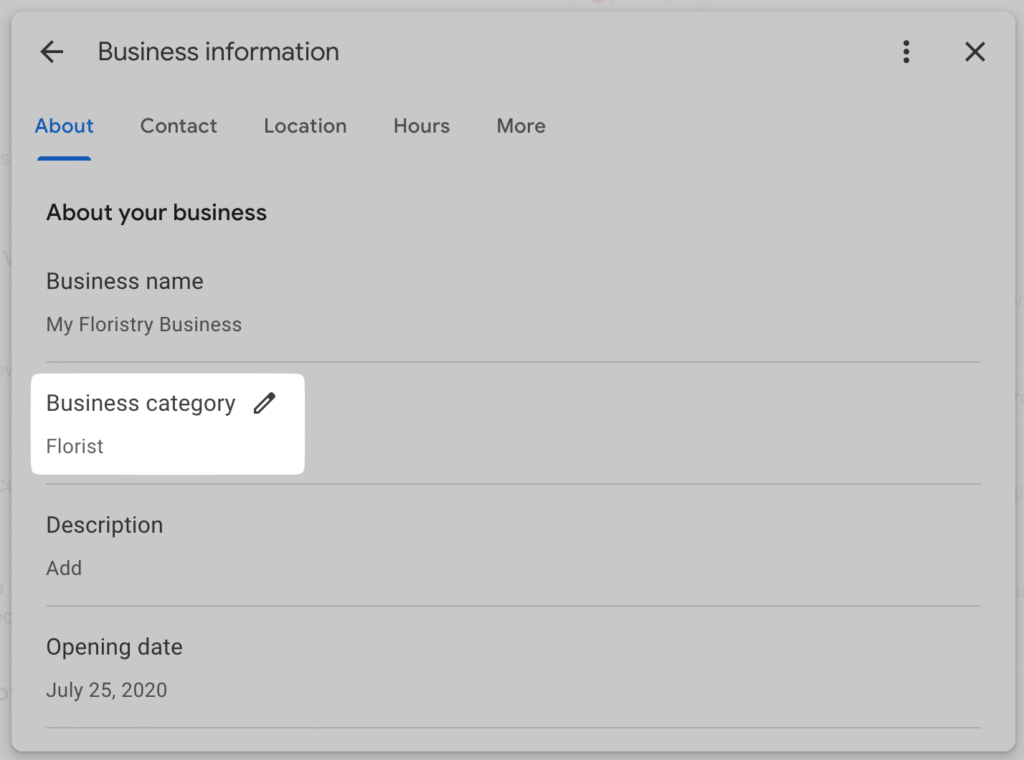
- Business Description
One of the most impactful places to include keywords is in the business description. This is where you can naturally describe your services while incorporating keywords. Aim for a balance between readability and keyword usage.
For example:
- “At Joe’s Plumbing in [City], we provide 24/7 emergency plumbing services, including drain cleaning, pipe repairs, and water heater installation. Our licensed plumbers are committed to delivering affordable plumbing solutions in [City] and nearby areas.”
Focus on placing keywords that accurately reflect what your business offers while maintaining a natural flow of content.
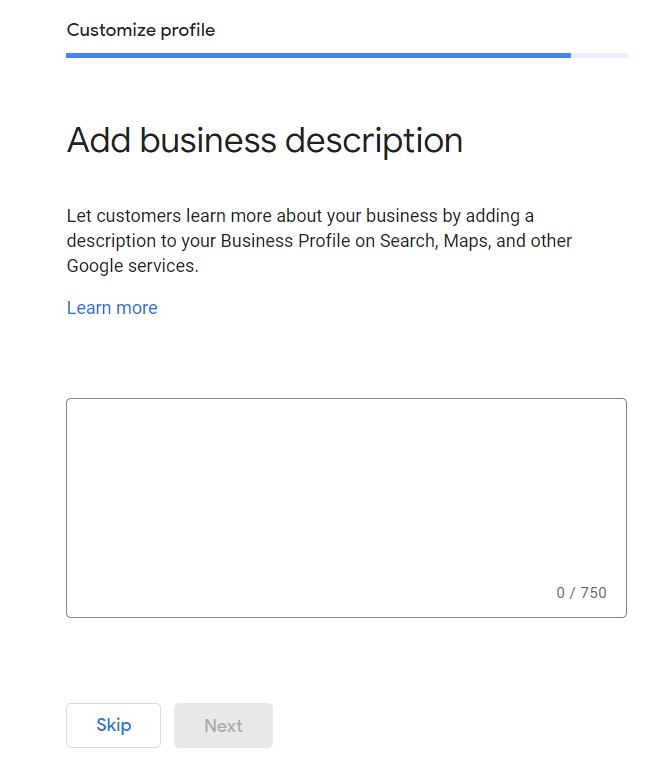
- Services Section
The Services section in GMB allows you to list specific offerings and add keywords directly related to those services. Here’s how you can utilize this section:
- Add Service Names: Add all relevant services with a clear and concise name (e.g., “Emergency Plumbing,” “Water Heater Repair”).
- Include Descriptions: For each service, write a short description that includes targeted keywords. For example, “Our emergency plumbing services in [City] offer quick and efficient solutions for leaks, clogs, and more.”
Be as specific as possible with the services you offer and include keywords that potential customers are searching for.
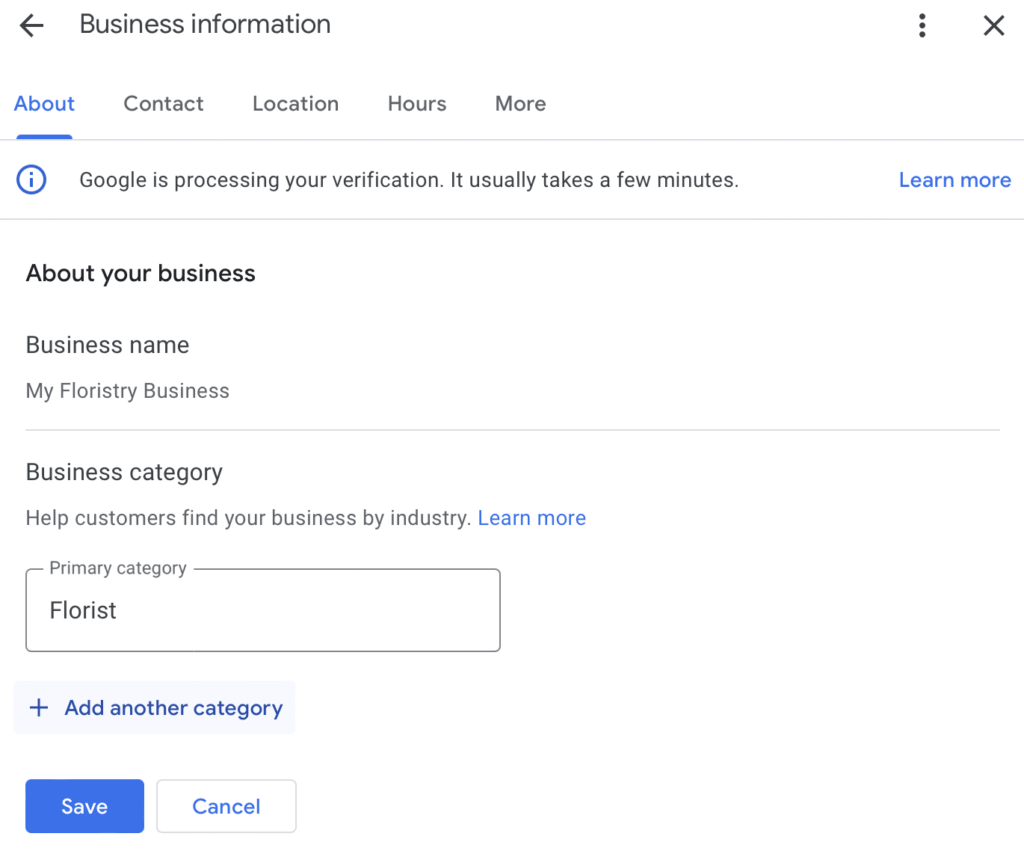
- Posts Section
GMB posts allow you to update customers with offers, events, and other news. This is an excellent place to incorporate additional keywords, especially for time-sensitive offers or promotions. When creating posts, make sure to use relevant keywords without overstuffing. For example:
- “Get 20% off on all plumbing services in [City] this month. Book a plumbing inspection today!”
Including keywords in your posts helps reinforce your relevance for search queries.
- Questions and Answers (Q&A)
The Q&A section on GMB is another great opportunity to add keywords. Customers often ask questions that relate to your services. By responding to these questions, you can naturally integrate keywords. For instance:
- Question: “What’s the best way to fix a clogged drain?”
- Answer: “At Joe’s Plumbing, we use the latest equipment to clear clogged drains quickly and efficiently. Contact us for drain cleaning services in [City].”
- Additional Tips to Optimize Your Google My Business Profile with Keywords
- Images and Videos: While keywords are mainly used in textual content, don’t forget to name your images and videos with relevant keywords. For instance, an image of your service area could be titled “plumbing-repair-service-in-[City].jpg.”
- Reviews: Encourage customers to leave reviews with specific keywords. For example, a satisfied customer might mention your “fast plumbing services” or “affordable HVAC repairs,” which can help with ranking.
- Category Selection: Choose the most relevant business category for your GMB profile. Google uses this to match your business with relevant searches. For example, if you run a plumbing business, choose “Plumber” as your primary category.
- Monitor and Adjust
Once you’ve added keywords to your GMB profile, the next step is to monitor your performance. Use Google Analytics and Google Search Console to track how your GMB profile is performing for relevant keywords. If certain keywords are driving traffic, consider expanding on those topics or creating more targeted posts.
Conclusion
In conclusion, how to add keywords to Google My Business is a strategic process that requires careful attention to detail. By selecting the right keywords, incorporating them naturally in your profile, and monitoring your performance, you can significantly boost your local SEO and attract more customers.
By following the steps outlined above and ensuring that you’re in compliance with Google’s guidelines, you’ll improve your chances of ranking higher in local search results. Whether you’re a small business owner or a larger enterprise, optimizing your Google My Business profile with the right keywords is a surefire way to enhance your online presence and grow your customer base.