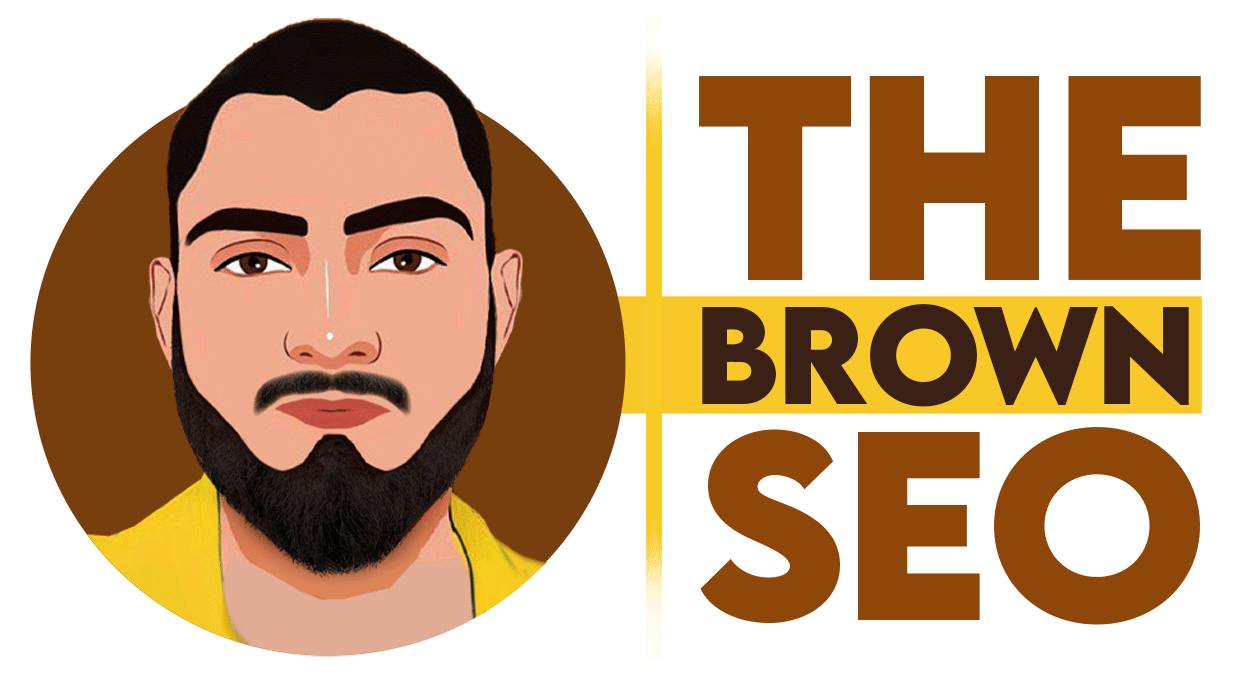Internal linking is a crucial part of SEO that helps search engines understand website structure and enhances user navigation. If you want to find internal links to a page, whether to optimize your SEO strategy or troubleshoot linking issues, this guide will walk you through the most effective methods.
What Are Internal Links?
Internal links are hyperlinks that connect one page of a website to another page on the same domain. They help distribute link equity, improve crawlability, and enhance user experience.
Why Finding Internal Links is Important?
- Helps in SEO optimization by ensuring important pages get link authority.
- Identifies orphaned pages (pages with no internal links).
- Allows better website structure planning.
- Assists in fixing broken or incorrect links.
Now, let’s go through the step-by-step process of how to find internal links to a page efficiently.
Step-by-Step Methods to Find Internal Links to a Page
Method 1: Using Google Search Operator
Google provides a simple way to check internal links using the site: and inurl: search operators.
Steps:
- Open Google Search.
- Type the following query:
- Google will return pages from your site that link to the specified URL.
- Manually inspect the search results to find the internal links.
Pros: Quick and free method.
Cons: May not display all internal links, especially those blocked from indexing.
Method 2: Using Google Search Console
Google Search Console provides an Internal Links Report showing how Googlebot sees internal linking on your site.
Steps:
- Go to Google Search Console (search.google.com/search-console).
- Select your website property.
- Click on Links (left sidebar).
- Under Internal links, find the section Top linked pages.
- Click on the page URL to see all internally linking pages.
Pros: Free and directly from Google’s data.
Cons: Might not show real-time results.
Method 3: Using Screaming Frog SEO Spider
Screaming Frog is a powerful tool for website auditing, including internal link analysis.
Steps:
- Download and install Screaming Frog.
- Open the tool and enter your website URL.
- Click Start to crawl your site.
- Once completed, navigate to the Inlinks tab.
- Use the Filter option and enter the specific page URL to find internal links pointing to it.
Pros: Comprehensive and reliable results.
Cons: Free version only allows crawling of up to 500 URLs.
Method 4: Using Ahrefs Site Explorer
Ahrefs is an advanced SEO tool that provides deep link analysis.
Steps:
- Log in to Ahrefs.
- Go to Site Explorer.
- Enter your website URL and press Search.
- Click on Best by Links (under Pages section).
- Use the Internal Links filter to find links pointing to the desired page.
Pros: Provides extensive data on internal linking structure.
Cons: Requires a paid subscription.
Method 5: Using SEMrush Site Audit
SEMrush allows you to find internal links easily through its site audit tool.
Steps:
- Log in to SEMrush.
- Navigate to Site Audit.
- Run an audit on your domain.
- Go to Internal Linking Report.
- Search for the page you need internal link data for.
Pros: Easy to use and provides additional SEO insights.
Cons: Paid tool.
Method 6: Using WordPress Plugins (For WordPress Users)
If you are using WordPress, plugins like Yoast SEO and Rank Math can help you find internal links.
Steps (Using Yoast SEO):
- Install Yoast SEO plugin.
- Open the page editor of the page you want to analyze.
- Scroll to the Yoast SEO Meta Box.
- Under Internal linking suggestions, you will see a list of pages linking to it.
Pros: User-friendly and integrated into WordPress.
Cons: Limited functionality compared to advanced SEO tools.
Method 7: Manually Checking Website Pages
For small websites, a manual review of key pages can help locate internal links.
Steps:
- Visit important pages on your website.
- Look for hyperlinks pointing to your target page.
- Note down their locations.
Pros: No tools needed. Cons: Time-consuming for large websites.
Best Practices for Internal Linking
Once you have identified internal links to a page, you might want to optimize them for better SEO results. Here are some best practices:
- Use Descriptive Anchor Texts: Avoid generic texts like “click here.” Instead, use relevant keywords.
- Link from High-Authority Pages: Pages with strong authority should link to your important pages.
- Fix Broken Internal Links: Remove or redirect any broken links to improve user experience.
- Ensure Logical Link Placement: Links should be naturally integrated into content, not randomly placed.
- Limit Excessive Internal Links: Too many links on a single page can dilute link equity.
Conclusion
Knowing how to find internal links to a page is essential for effective SEO management. Whether you use Google Search Console, Screaming Frog, Ahrefs, SEMrush, or manual checks, identifying and optimizing internal links can significantly impact your website’s performance. Regular audits and strategic linking practices ensure a well-structured website that search engines can easily crawl and index.
By implementing these methods and best practices, you can strengthen your site’s internal linking strategy and boost your SEO rankings.